|
|
|

 |
 Image found on Internet. Popping out of photo effect is done by cutting photo from background layer, copy to its own layer, use magnetic lasso tool to select object that is to pop out of photo, put on own separate layer, use rectangular marquee tool to drag out area of background to remain visible, under select menu choose inverse, delete surrounding protected area, choose stroke, increase size to 11, change position to inside, click on color swatch to change color to light gray, choose drop shadow from styles menu and increase size to 10, click okay to get background polaroid effect. Click drop shadow attached to photo layer and drag it to hummingbird to apply same drop shadow. Under layer styles, create layer to create separate layer for drop shadow. Click shadow layer, hold control key, click on photo background layer to put selection around photo, being still on the shadow layer, delete to remove all shadows that fall on the photo itself. |
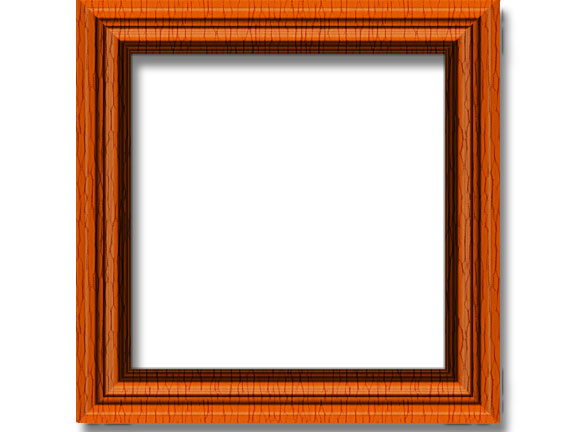 Created frame using layers, rectangular marquee tool, bevel and emboss, drop shadows, copying selected area up on its own layer, drag and drop effects to new layer, merging visible layers, transforming selection using horizontal and vertical flip to position frame edges, using polygonal lasso tool to knock out corners of frame, adjusting output levels to darken sides of frame, added texture bark pattern, changed blend mode to overlay, opacity 40%, applied drop shadow lowing opacity to 50%, distance 14, size 9. |
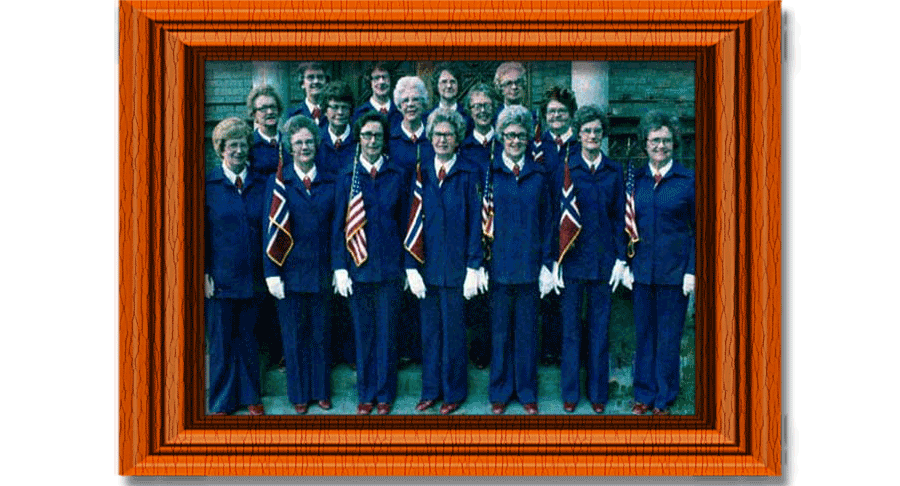
 Original Heim Lodge Drill Team image with jagged edges and red blotches on photo. |
 Heim Lodge Drill Team photo straightened and cropped. |
Sons of Norway Heim Lodge Drill Team photo corrected by removal of red blotches from image. RGB color corrected by adjusting red channel curves with input 41%, output 90% and applying auto contrast. Use healing tool to remove any remaining red blotches from image. |
 Final Sons of Norway Heim Lodge Drill Team Image |
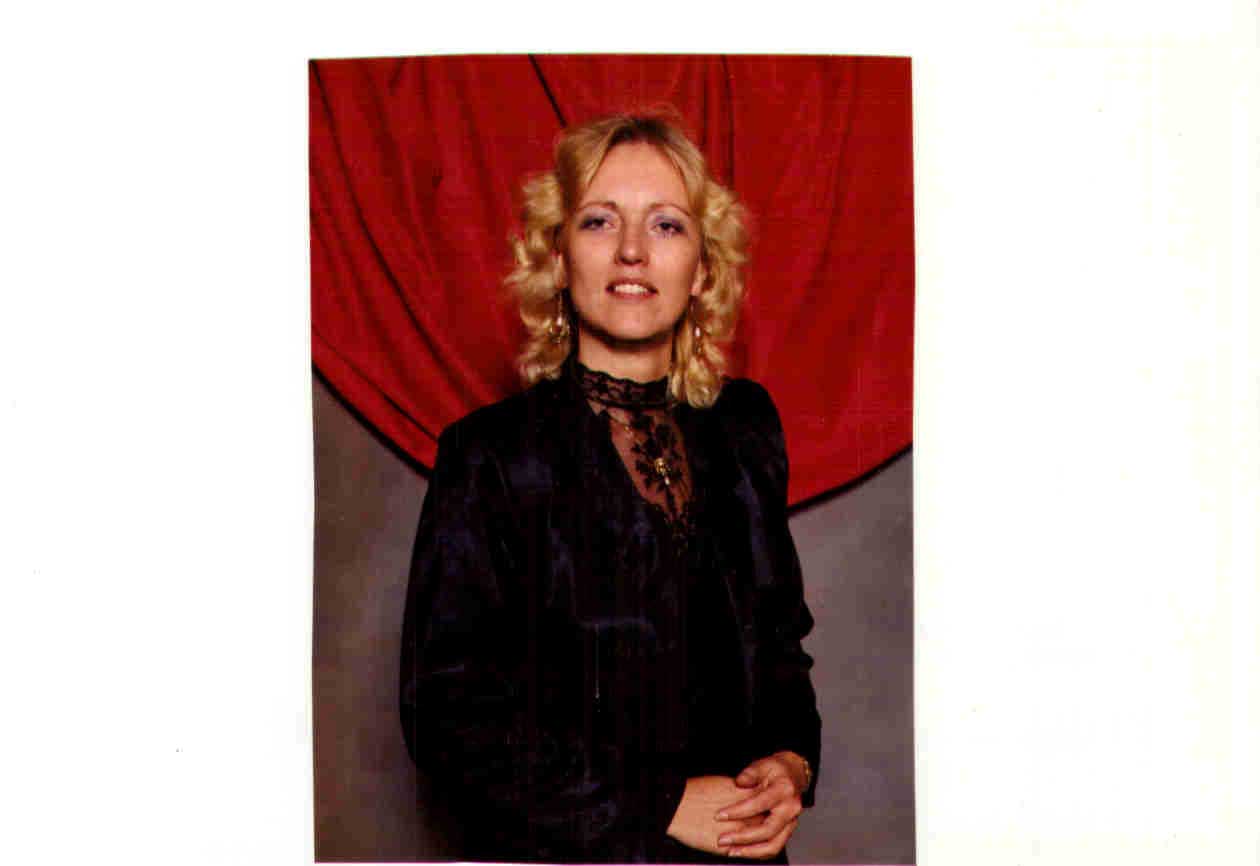 Original image |
 Photo is cropped and changed to color pencil sketch using desaturation, invert photo, color dodge, gaussian blur, history brush, merge top layer to background, add texturizer, fade texture, add matt around photo, add inner shadow, add blank layer with stroke for black border around matt. |
 Original rain drop rose image found on the Internet. |
 Rain drop rose photo turned into oil painting by adjusting hue/saturation, using filter distort, canvas texture; add new effect layer with artistic paint daubs brush size 4, sharpness 1, simple brush type; add new effect layer with brush strokes direction balance set to 46, stroke length 3, sharpness 1; add new effect layer with texture canvas, scaling set to 65%, relief 2, light top left. Applied all four filters to photo. Duplicate layer, desaturate layer, change blend mode from normal to overlay. Choose filter stylize emboss, set angle to 135 degrees, height to 1, amount to 500%. Change layers opacity to 40% for the oil painting effect. |
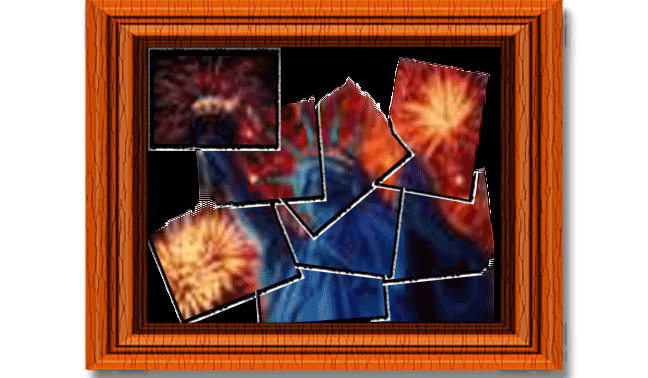
 |
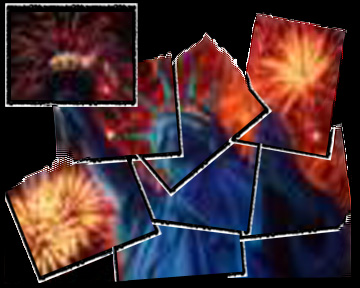 Edge Collage Technique - create torn-edge template by creating separate document, adding layers, using rectangular marquee to drag out selection, switch to quick mask mode, choose conti' crayon under sketch filter menu, use default settings, repeat filter fives in a row, use rectangular marquee tool to drag out selection just inside rough edges, delete to fill area with black, deselect, leave quick mask mode, under select menu choose inverse, press delete to knock out extra areas, deselect, hide background layer, hold control key click new layer icon, use rectangular marquee tool to draw selection just larger than black area, make foreground white and fill this selection, deselect, choose merge visible to merge black and white layers. Use rectangular marquee tool to drag out selection just inside black edge area, delete to knock out a hole, deselect, edge is complete. |
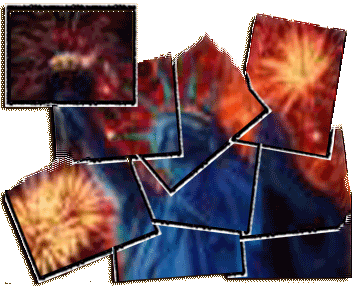 The template is used on the original photo to select areas of the image, duplicate area onto its own layer, then merge template copy with photo copy layer. The template is moved to different positions on photo, then use free transform tool. Hide template layer and background layer, merge visible layers, make background layer visible, active. Then may change background colors or make background transparent. |
 |